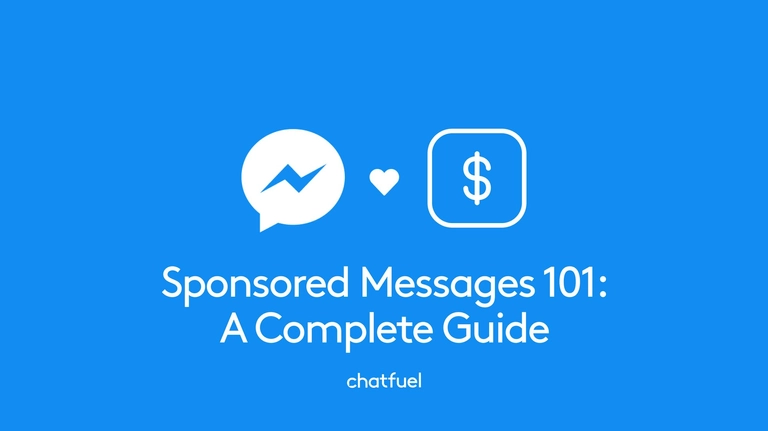
Sponsored Messages 101: a complete guide to reengaging chatbot users
The best way to reengage inactive bot users—to reactivate these valuable leads effectively and affordably? Sponsored messages!
You’ve probably heard that it’s cheaper to retain existing customers than it is to gain new ones. But did you know that the same goes for chatbot users? It’s worthwhile to focus on nurturing the ones you have, not just concentrate on getting more.
Your users list is a goldmine that deserves your attention and your ad dollars because these users have already interacted with your brand via chatbot. They’ve already shown interest in your business. You’ve already got a conversational relationship going with them. They’re ideal candidates for you to reengage and move down the funnel.
And what’s the best way to reengage inactive bot users—to reactivate these valuable leads effectively and affordably? Facebook’s sponsored messages.
To help you master this Facebook ad type, we’re going to:
bust some common myths about sponsored messages
teach you exactly how to set them up
share tips and tools to help you maximize your ROAS
Fast facts about Facebook sponsored messages
Before we dig in to how to use sponsored messages in Messenger, let’s get acquainted with exactly what they are.
Type of content: Whatever you want (within Facebook’s Community Standards)! This is your chance to send promotional content outside the 24-hour standard messaging window.
Format: This ad type allows you to send a single message of 300 characters—either text only or text + image. That means no videos, gallery plugins, etc. However, sponsored messages can include either quick replies (up to 11) or buttons (up to three), so you can link to bot blocks or URLs there. Facebook also allows personalization of the message text. You can add the user’s first name, last name, or full name.
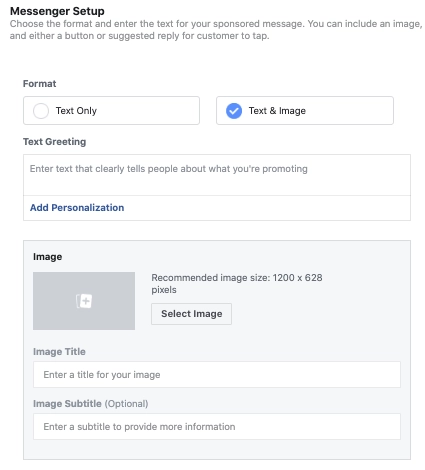
Where they appear: Unlike other Facebook ads, you can’t choose the placement of sponsored messages. That’s because they only appear in a user’s Messenger inbox as a new message—not on their Facebook News Feed or in columns.
When you can send them: Literally any time. That’s the beauty! Facebook’s 24-hour standard messaging window doesn’t apply to sponsored messages.
Who you can send them to: Sponsored messages are only for reengaging inactive bot users (meaning those who have interacted with your bot in the past year, but not in the last 24 hours). They are not meant for gaining new users.
What the user sees: A push notification that leads them to your message in their Messenger inbox. Facebook will automatically include small text that says Sponsored Message, which the user will only see once they’ve opened it.
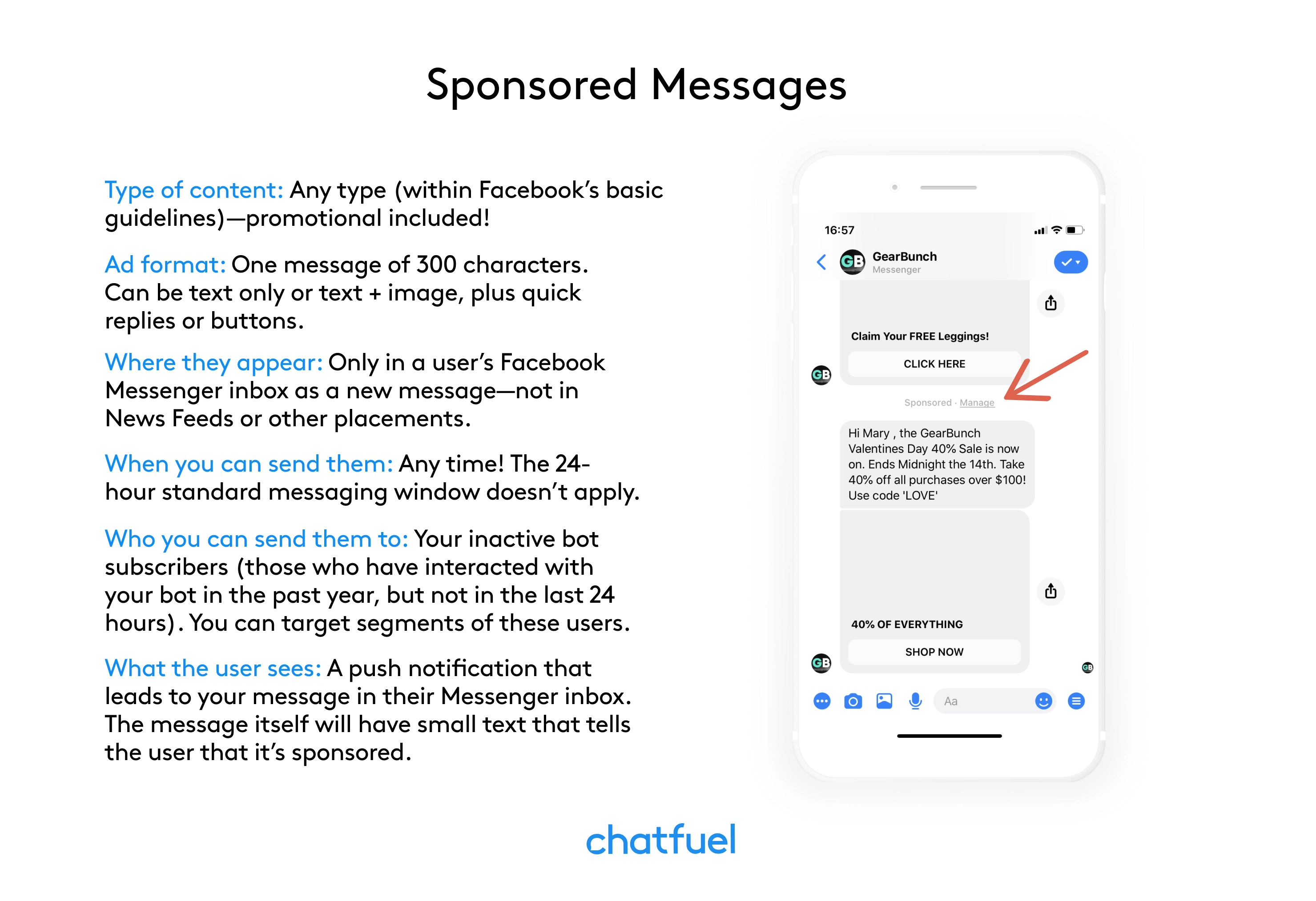
Why you should start sending sponsored messages, now
They get noticed. If a user gets 20 messages a day from businesses trying to sell them something, they’ll won’t pay attention to any of them. And what’s worse—they’ll be turned off from hearing from businesses on this channel at all. But if they receive a single, value-adding message that’s personally relevant and interesting to them, they’ll be receptive. It’s like the boy who cried wolf: If people hear from your brand too often, they eventually won’t pay much attention to anything you say, even if it’s important. Sponsored messages cost money to encourage brands to respect a user’s inbox and only send their most important, interesting content this way.
They’re affordable. Contrary to popular belief, sponsored message ads are an affordable way to contact users. They cost much less than other ad types. In fact, they’re about on par with what SMS-providers charge per text message—less than one cent each. Take a look at the results we got in our own sponsored-message campaign: $9.19 spent to send 1,136 messages. Of these, we were able to restart 282 conversations, which comes out to $.03 each.
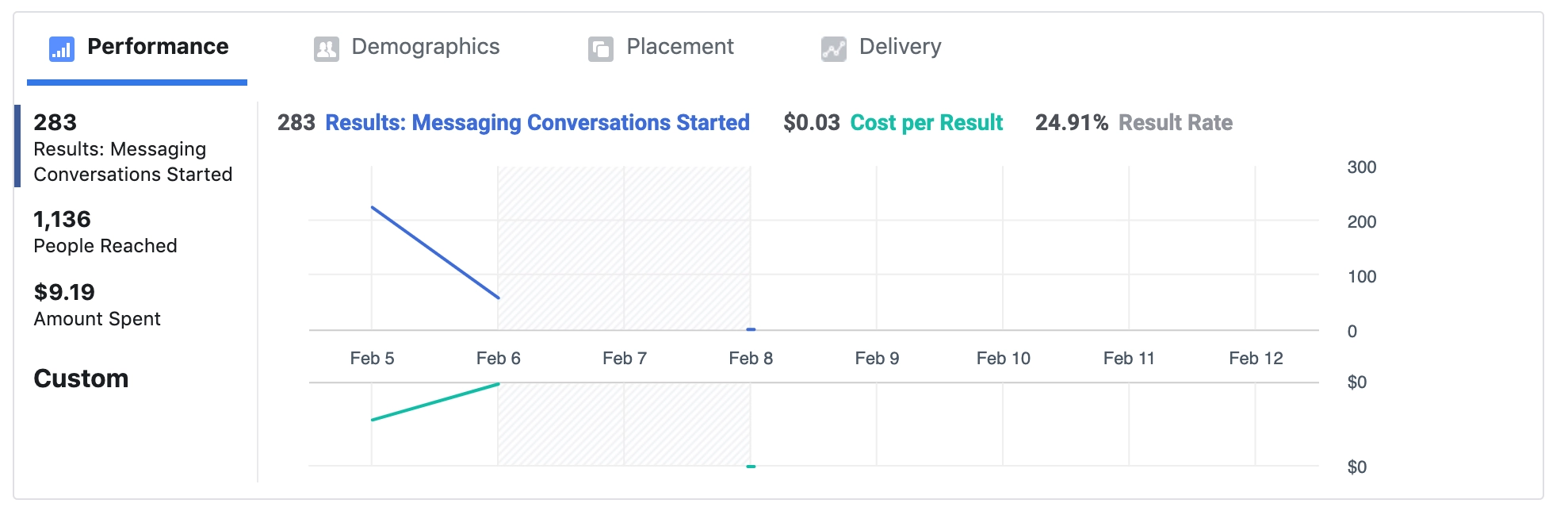
They’re especially powerful in the post-policy changes era. On March 4, 2020, Facebook changed their policies to ensure Messenger continues to be a valuable, non-spammy channel for users. Sponsored messages on Facebook are a foolproof way to continue to nurture user relationships, even in light of these changes.
They stick around. If a user scrolls past a News Feed ad, it’s gone. If a user receives a Messenger ad, however, it remains in their Messenger inbox. So if they get distracted and forget about your sponsored message or want to look into it later, it’ll be waiting for them there.
Top use cases for sponsored messages
Put time and effort into creating sponsored message ads that will be truly valuable and interesting to your users. Condition users into looking forward to your messages, to always opening them, because they know they’re going to find something good inside. Use sponsored messages with this strategy in mind, and Facebook Messenger will always be a highly valuable channel for your brand.
That said, you can create a sponsored message for any reason you like. The most popular use cases are for offers/promotions, business updates, or for getting users to pick up where they left off on something. Here are a few examples:
An ecommerce clothing brand could target female users with a message about the new swimsuit collection they just released, or a seasonal sale they’re running on women’s shoes.
A nonprofit organization could send one to share details about their latest fundraising party, and offer users early-bird access to purchase tickets.
An author could send one announcing the release date for their newest book, and include a link where users can pre-order.
How to create and send a sponsored message
Important note: If the Facebook Page connected to your bot (or its admins) are based in a European Economic Area (EEA) country, or the bot users you want to send a sponsored message to are based in an EEA country, sponsored messages will not work. Get more information on Facebook’s updated policies for Europe.
First, you’ll need to set up your sponsored message in Facebook Ads Manager. Here’s how:
Sign in to Facebook Ads Manager and click Create Ad.
In the Consideration section, choose Messages.
Enter a campaign name and click Continue.
Under Message Destination, select Messenger.
Use the drop-down menu under Messenger to choose Sponsored Messages, then select the right Facebook page.
In the Audience section, either Create a New Audience or Use a Saved Audience. (We’ll cover more on targeting in a later section.)
For Placements, your only option will be Messenger, so no action is needed here.
Set a budget and schedule for the sponsored message.
Select the format in Message Setup: Text Only or Text & Image.
Type your message (300 character limit) and upload a photo if desired (Facebook recommends 1200×628 pixels).
You’ll add the buttons or quick replies in Chatfuel, so no need to do them here. Complete your ad and click Confirm.
Then, you’ll need to sign into Chatfuel to link your sponsored message to your bot. That way, you can have it respond with additional messages after that initial sponsored one, if the user engages and reopens the 24-hour contact window.
For bots built in Chatfuel', you can link sponsored messages to your bot with the help of our Sponsored Message Entry Point. You’ll simply need to link your ad account, select the sponsored message you created, and set up your follow-up messages.
Decoding the terminology for sponsored-message metrics
To know how this Facebook ad type is performing for you, you’ve got to to speak the language. Here are the definitions for key sponsored-message metrics, taken directly from Facebook:
Messenger Replies: The number of messaging replies that people sent to your business from Facebook Messenger, attributed to your ads.
Messaging Conversations Started: The number of times people started messaging your business after at least 7 days of inactivity, attributed to your ads.
Messaging Connections: The number of people your Page can send messages to.
New Blocked Messaging Connections: The number of times that people blocked a messaging connection with your business, attributed to your ads.
Cost Per Messaging Conversation Started: The average cost for each messaging conversation started. This metric is calculated as the total amount spent divided by the number of messaging conversations started.
People reached will be the total number of users your message was sent to. Messaging Conversations Started will be those who not only opened your sponsored message, but took a qualifying action on it to continue the conversation and reopen the 24-hour window. So the cost per result is how much you spent in total divided by the Messaging Conversations Started — in other words, the cost for each restarted conversation, not for each sponsored message sent.
One easy way to improve performance of your sponsored messages
The whole idea behind Messenger marketing is to provide relevant, personalized information to users, instead of just directing a stream of generic sales pitches at the masses. Detailed targeting means your users get updates only on topics they care about. That’s why you should carefully target each sponsored message you send, instead of pushing them out to all users by default.
We recommend creating custom audiences for this. Our Segment Sync feature makes the process easy. To use it, head to the People tab in Chatfuel and create a segment for your sponsored message. (You can also use an existing segment.)

Click Sync Segments, grant the necessary permissions, then press the ▶️ button next to the segment you want to sync. It’s as easy as that! Data for the users in the segment will now be available in Ads Manager, so you can use it to create custom audiences. That means no more downloading and importing bulky CSV files every time you need to update an ad audience (like to reflect users who have unsubscribed or already converted)!
For example, you could create a custom audience of:
users who told your bot they were interested in X type of products, so you can use a sponsored message to announce a related new collection
only users located in the US, so you can advertise a Fourth of July sale
users who became users in the last week, so you can send a coupon code to welcome them
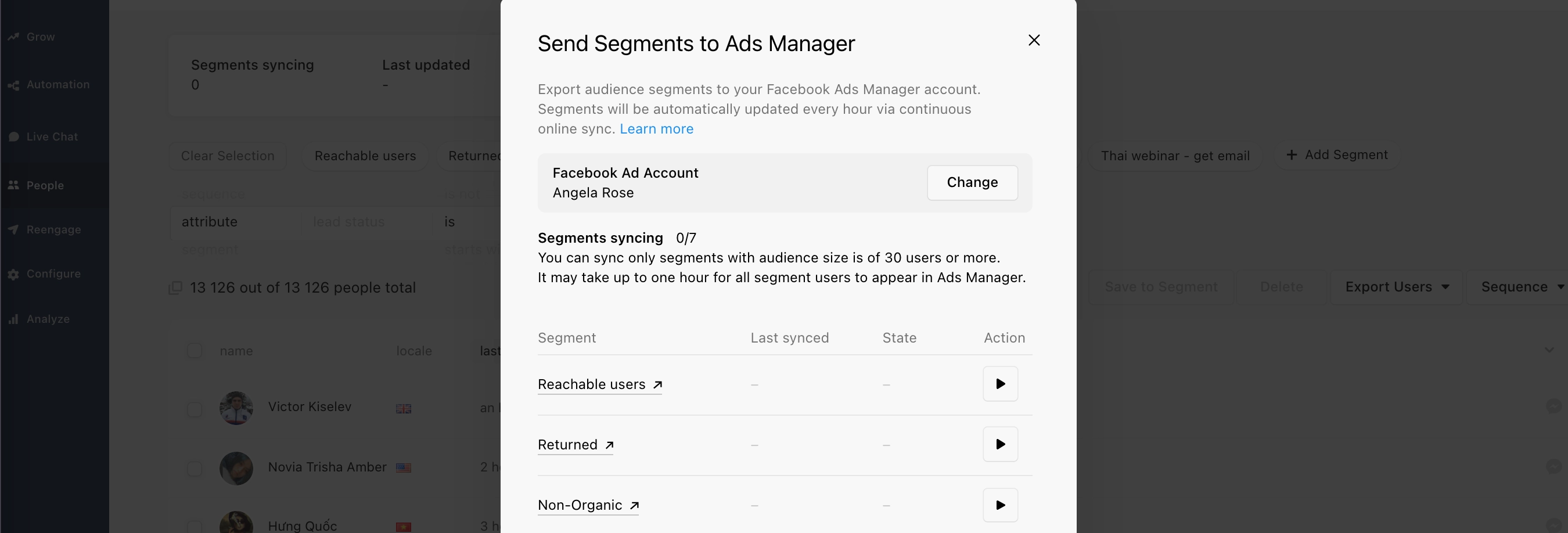
Facebook says: Your Page must have enough existing conversations [generally 200+] to create sponsored messages through a custom audience. If Ads Manager won’t let you create one, you may need to grow your audience first.
Noticed that your sponsored message didn’t deliver to all the users you designated? It may be due to your budget selection, or to Facebook’s rules for protecting the user experience on Messenger. They won’t deliver sponsored messages to users who have already received another sponsored message from you that day, who have engaged with your page within the 24-hour window, or who haven’t engaged with your page in a very long time. You should receive an email with the estimated reach of your sponsored message campaign within about one hour of campaign creation.
➕ BONUS: Check out another new feature called Sync Analytics Events to Facebook. It lets you track user activity in your bot, such as how many users clicked a certain button or viewed a certain message. This plugin will send that data to Ads Manager so you can use it to create custom audiences for your sponsored messages based on user actions. It’ll be ready to use for this purpose once Facebook rolls out their support of all the Standard events over the next six months. Stay tuned! For now, you can still use it to visualize your funnel.
Crucial tips for sending effective sponsored messages
Get familiar with these points before you start sending this type of Messenger ad.
Be aware of Facebook’s timing
From Facebook: “Most sponsored messages are delivered within 24 hours of campaign start, but we recommend advertisers run sponsored messages campaigns for at least 5 days to maximize delivery.” So if you want to send a sponsored message that contains something urgent (a short-term sale, a code that expires in a few hours, emergency information, etc.), know that it may not reach all users in time.
Encourage engagement
If a user engages with your sponsored message in a way that Facebook counts as an interaction, the 24-hour contact window reopens! From there, you’ll have 24 hours to send promotional content for free.
The following count as interactions in this context, according to Facebook:
User sends a message to the page
User clicks a call-to-action button like Get Started within a Messenger conversation
User reacts to a message
That means it’s in your best interest to create enticing sponsored messages that get users to take action. Keep that in mind when designing your copy and image. Try using Facebook’s native A/B testing option in Ads Manager to test different elements of your sponsored messages and see which get the most interactions. You can also use Chatfuel’s A/B Testing plugin to optimize the bot flow that the user is led to once they engage with the message.
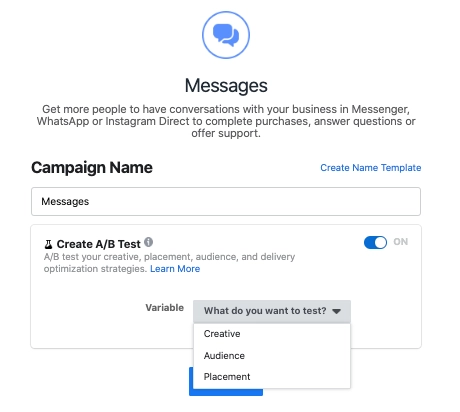
Make unsubscribing easy
The customer Messenger-bot user is always right. If they decide they don’t want to receive messages from you anymore, you’ve got to honor their wishes! If not, Facebook can suspend all messaging abilities for your page. (Plus, it makes you seem spammy, and this lack of care may well turn the user off from your brand forever.)
Don’t try to trick or confuse your users into staying on your list. Messenger is about personalized communication and relationship building with customers, not forcing your content on those who don’t want it. Make the option to unsubscribe easy and obvious. The simplest way to do it is to make this one of your sponsored message’s buttons or quick reply options. Have it direct to a block that changes their subscription statusattribute to unsubscribed.
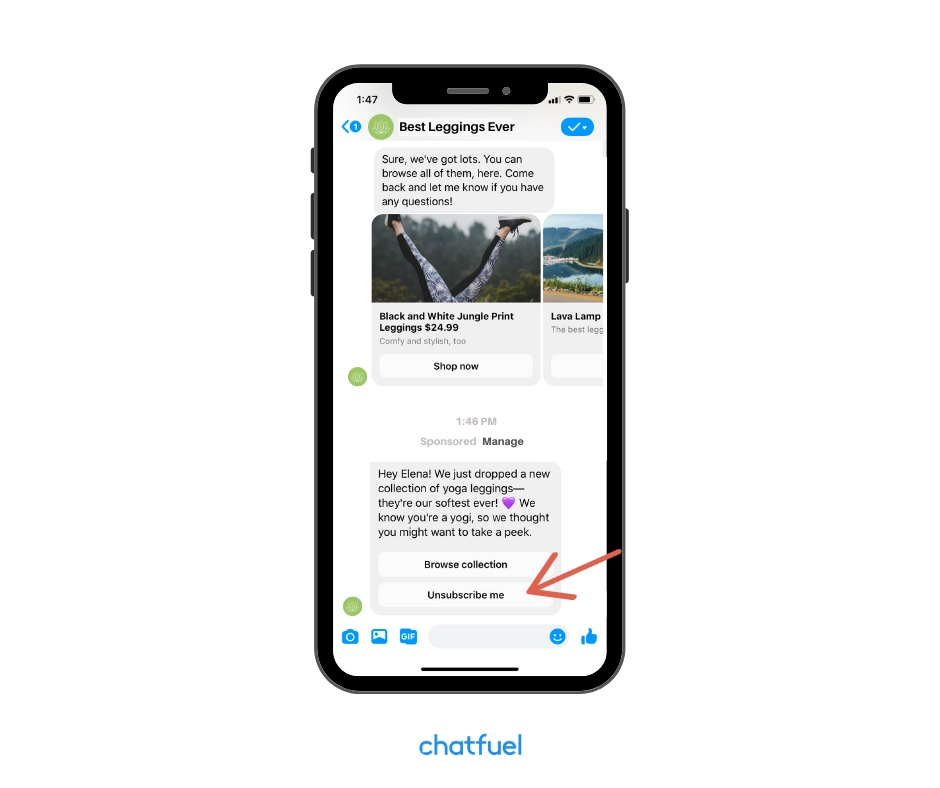
Exclude those who should be excluded
Of course, once someone unsubscribes, you’ve got to make sure to exclude them from future sponsored messages. You’ll need to do it every time you send a new sponsored message to make sure your audience data is up to date. Luckily, our Segment Sync feature makes this a cinch.
And in case you were wondering, there’s no need to exclude users who still fall within the 24-hour window from your sponsored message campaign. Facebook won’t deliver your message to those people, and you won’t be charged for them.
Case studies that show sponsored-message success
Facebook has several impressive case studies about businesses who have had great results with sponsored messages. Take a look at the story of:
Beddy’s is a bedding retailer that used sponsored messages to 3x conversion rates
Miller’s Roast Beef is a sandwich shop that offered a coupon via sponsored message and got $7,000 in extra business as a result
5 Napkin Burger is a restaurant that used sponsored messages to bring in 500 new customers and increase the average sale value by 20%
Get maximum value from your bot users
If you’ve already got bot users, you’ve already got people who are interested in your brand in some way. Use sponsored messages to reengage these users and get them to convert! To get started with a Messenger bot for your business, sign up for a free Chatfuel account today.
