
Automate responses to comments on Facebook in 10 minutes with Fuely AI
Learn how to automate responses to comments on Facebook with Fuely AI, your AI customer service agent.
Engaging with your audience through comments on your Facebook page is a great way to increase engagement, brand loyalty, and ultimately, sales. But as the number of your followers grows, maintaining effective and timely communication in the comments becomes more challenging and time-consuming.
To save time on customer interaction without sacrificing their engagement and experience, you can Fuely AI to automatically respond to Facebook comments. Fuely AI integrates with ChatGPT, so it can not just answer questions, but also understand the context and keep up the conversation in the comments.
By automating responses to comments on Facebook, you:
boost organic engagement by encouraging comments on your posts, increasing reach and impressions while reducing the dependency on paid ads;
improve business image by addressing negative feedback and demonstrating your commitment to customer satisfaction and issue resolution;
increase customer engagement and sales by sending promo codes to those with positive or negative experiences, showing appreciation, and building trust for long-term relationships;
create a comprehensive brand experience by offering near-immediate assistance.
With our detailed guide and a ready-made template, you can have Fuely AI up and running in just 10 minutes.
2 steps to automate responses to comments on Facebook
Step 1. Connect your Facebook Page to Chatfuel
Go to the Home tab and click Connect under the Facebook Page section. Then, choose the Facebook Page you want to connect from the list. Click the Connect button next to that Page and hit Done to close the pop-up window.
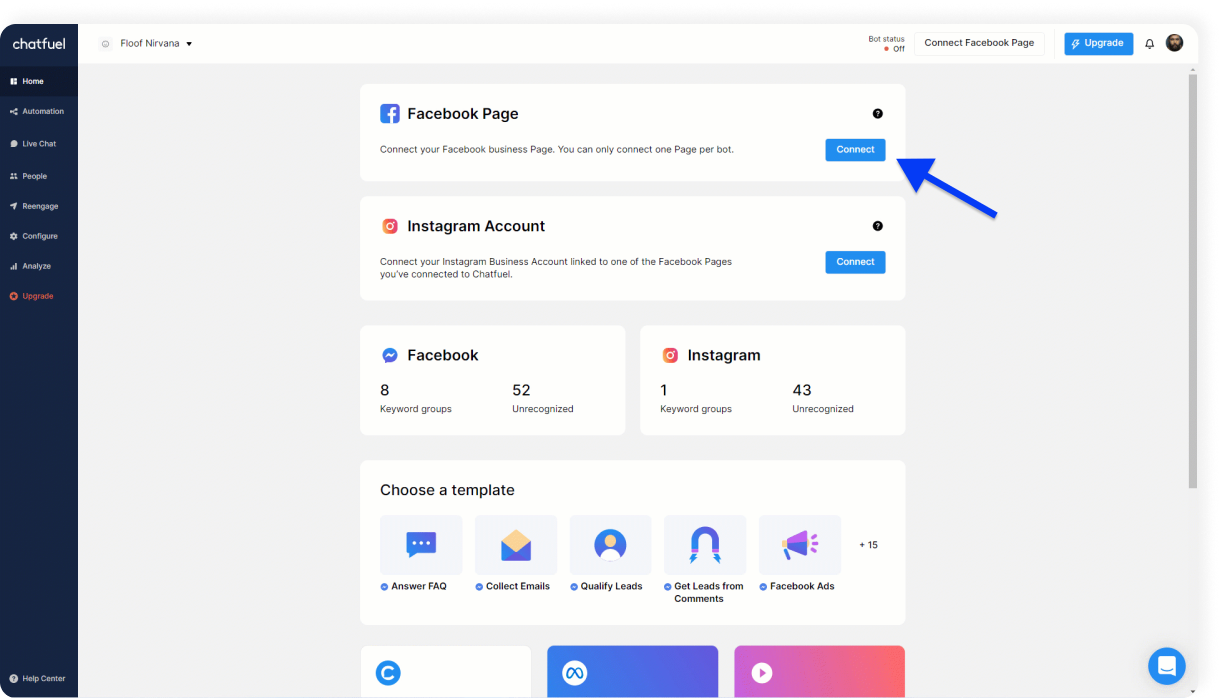
Make sure you’re an admin of your page and have granted all the necessary permissions. Learn more about connecting Facebook Page here.
Step 2. Copy the template and set up Fuely AI
Click the link to get the template and then save it to Chatfuel.
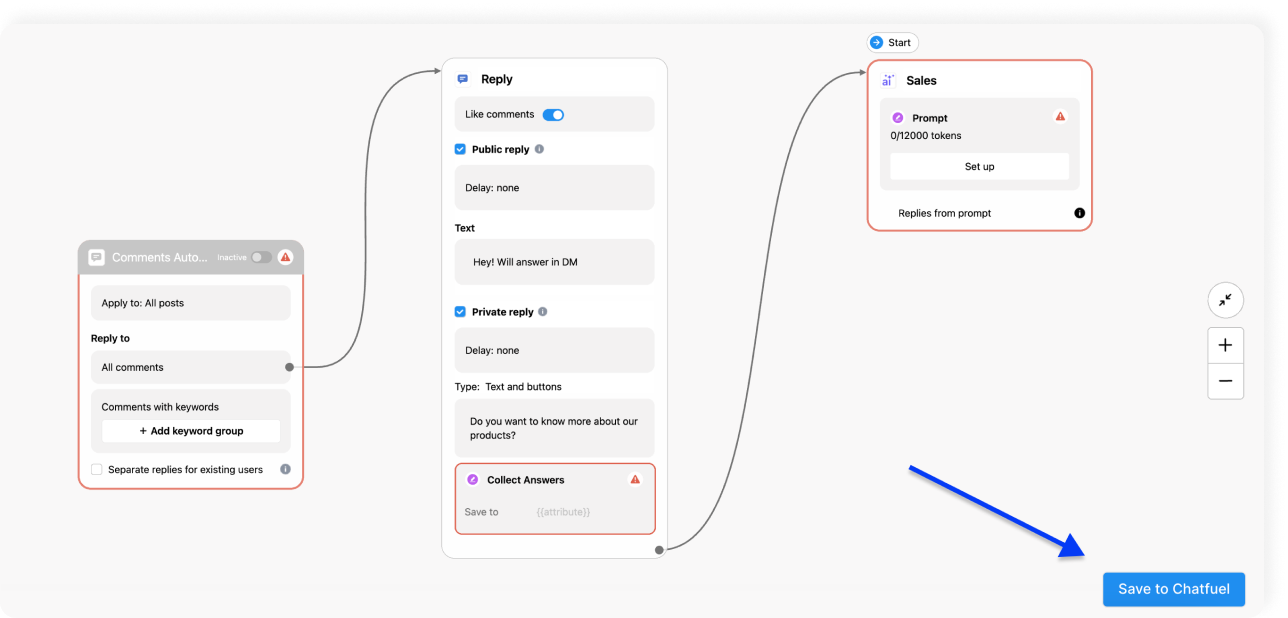
Customize the AI responses to customer comments:
Choose to give only a public or private reply, or choose to give both.
Turn on 'Like comments' if you want to like every comment.
Add the text and buttons to the message that Fuely AI will use to respond to customer comments.
Now, add your business details to the corresponding block and activate Fuely AI by moving the toggle.
That's it! Fuely AI is now ready to respond to comments on your Facebook posts.
Still have questions? Find more details on setting up Fuely AI in our complete guide.
Or, if you're more of a visual learner, you can watch our video on setting up automated responses to comments on Facebook.
