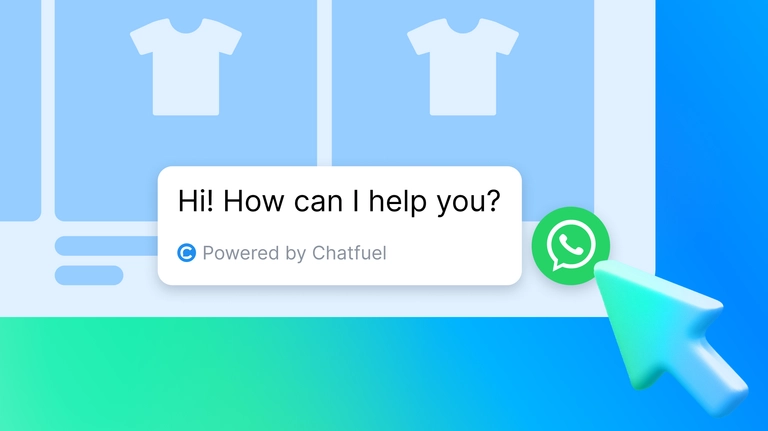
How to add WhatsApp chat button to Shopify: step-by-step guide
Improve customer support and sales — add a WhatsApp chat button to Shopify. With this guide, it's a simple process that'll make a big difference.
Adding a WhatsApp chat button to your Shopify store can be a game-changer for your business, offering improved customer support, enhanced marketing strategies, live chat, and a way to recover abandoned carts.
In this article, you'll learn what a WhatsApp chat button is, how it can benefit your business, and get a step-by-step guide on how to set it up.
Let's dive in.
What is a WhatsApp chat button?
A WhatsApp chat button is a feature that allows customers to engage in live chats with businesses through WhatsApp. This is especially useful for brands using the WhatsApp Business app. It works with the latest themes and provides a free plan for users.
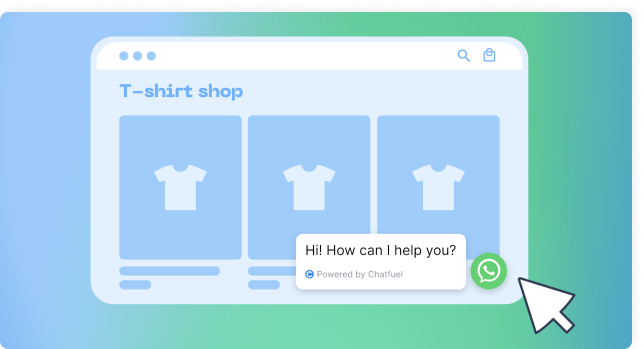
Benefits of adding a WhatsApp button to the Shopify store
While both WhatsApp and Shopify are popular and powerful business tools, combining them together might bring you explicit benefits:
54% of customers prefer WhatsApp to track order and delivery updates,
39% of users like to use WhatsApp as a channel for customer service,
23% of consumers choose to receive promotional offers on WhatsApp,
25% of abandoned carts sent via WhatsApp are recovered,
26% of revenue is driven by personalized product recommendations.
But what if you could empower this duo of Shopify + WhatsApp with the ChatGPT-based automation for marketing and sales?
Chatfuel makes it possible and easy to implement. Before we get to the setup guide, check what you can automate on Shopify via a WhatsApp chat button powered by Chatfuel and ChatGPT:
cart recovery notifications,
order confirmations and shipping updates,
personalized product recommendations,
fast customer support 24/7.
In addition, you can transform customer service by providing a live chat experience with multiple agents.
The remarkable thing about automating your business communication with Chatfuel is that you just need to spend a bit of your time on setup and then enjoy all the benefits listed above and easily grow revenue.
So, let's move to the practical part.
How to add a WhatsApp chat button to Shopify with Chatfuel
- Open the Chatfuel dashboard
If you're not registered yet, start with creating a free Chatfuel account.
- Connect your WhatsApp number
Open the Home tab.
Click Connect under the WhatsApp Business Account section.
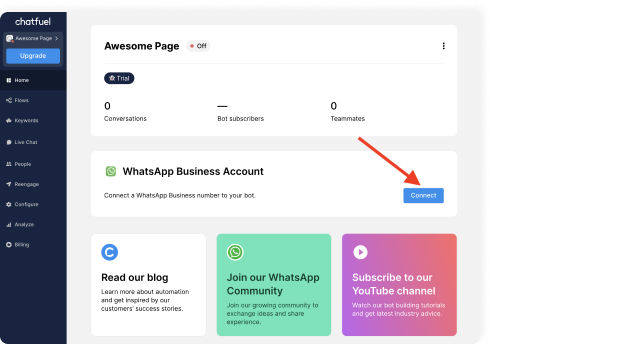
Choose if you want to use your own number or get a number from Chatfuel. Then click Next.
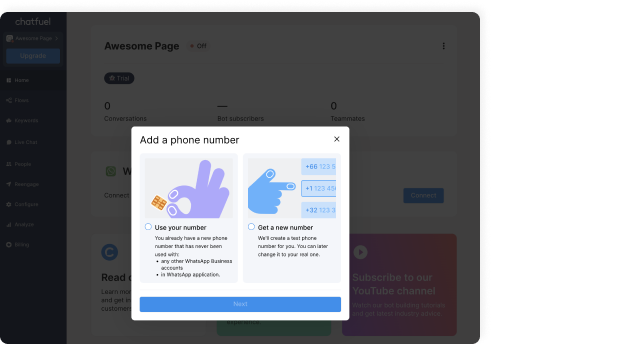
Click Continue as … to log in to your account, then Get Started to set up a Business Account and phone number.
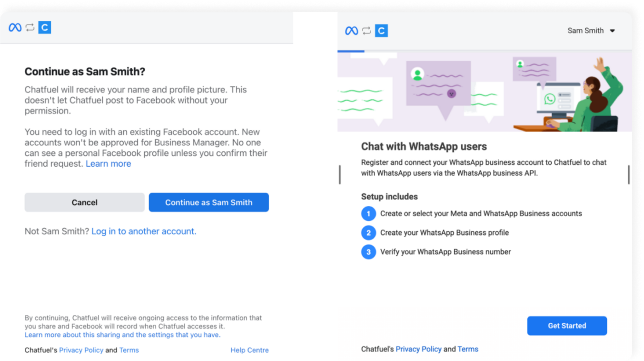
Click Continue to connect your account to Chatfuel.
Verify your phone number and hit OK on the next screen to finish the setup.
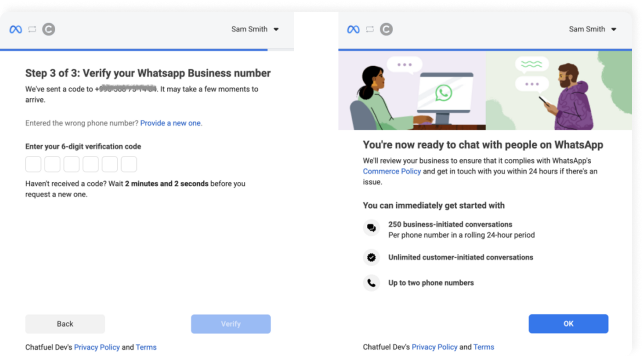
If you face trouble connecting your WhatsApp number, check out the Chatfuel guide or follow the video tutorial below.
- Install the Chatfuel app from the Shopify store
Do it by following this link and get a 7-day free plan.
- Add the WhatsApp button to your Shopify
To do this, follow the steps below to get the code and paste it into your Shopify website’s HTML.
Getting the code:
Create a WhatsApp chat button Entry Point in the Chatfuel dashboard.
Open the settings by clicking on the content in the block.
Click Copy code in the top left corner.
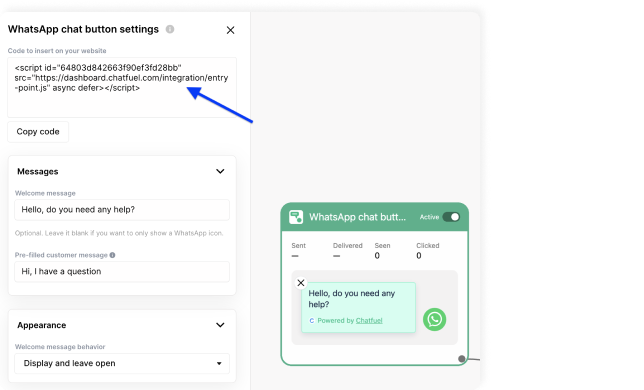
Pasting the code:
Click on Online Store.
Go to Themes → Actions.
In the drop-down menu, click Edit code to open your Shopify store theme editor.
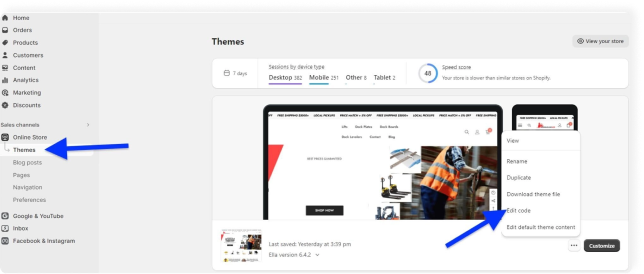
Locate the theme.liquid file in the menu → paste the code after the body tag.
Save the changes.
Done. You just equipped your Shopify with an AI-powered tool for automated sales. Now, you can increase customer engagement and revenue with ease.
Watch the full video below on creating a WhatsApp chat button with an AI Agent for your website, and follow the Chatfuel YouTube channel for more insights and tutorials.
FAQs
- How do I link my Shopify to WhatsApp?
You can link your Shopify store to WhatsApp by adding a WhatsApp chat button to your Shopify store. This will allow customers to engage in live chats with your business through WhatsApp.
- How do I get the WhatsApp button?
You can get a WhatsApp button by adding it to your Shopify store. Simply navigate to your theme editor, add a new section for the chat button, and save your changes.
- How do I add a chat button on Shopify?
You can add it in the theme editor as described in the previous answer, or if you prefer a code-free way, just follow the steps above and get a WhatsApp chat button by Chatfuel with ChatGPT integrated.
Choosing the best WhatsApp chat widgets for Shopify
The key to success in eCommerce lies in excellent customer service, and the WhatsApp chat button is a step in that direction.
WhatsApp chat widgets can help enhance the overall functionality of your Shopify store. It allows customers to engage in live chats with your business, get support, and receive important personalized notifications via a messenger they're familiar with.
Improve customer support and increase sales by adding the WhatsApp chat button to your Shopify store. With Chatfuel, it's a simple process that will make a big difference.
