
How to use WhatsApp Business web on desktop
Learn how to use WhatsApp Business Web on a desktop and set up the app on Windows and Mac.
WhatsApp has recently become one of the most popular means of communication. That’s why many businesses would like to integrate WhatsApp into their workflows. By learning how to use WhatsApp Business web on a desktop, you can surpass the limitations of the mobile version and enhance your interactions with customers.
What is WhatsApp Business Web?
WhatsApp Web for Business is an adaptable web-based version of WhatsApp that works on a desktop. WhatsApp Business can send and receive messages and sync all messages across various devices with WhatsApp installed, increasing your business efficiency tenfold.
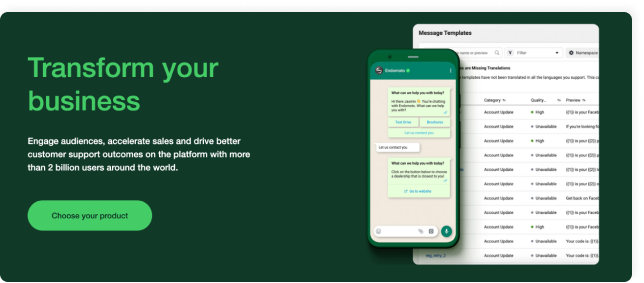
How to use WhatsApp Web for Business?
WhatsApp Business Web is a simple and convenient solution. It’s opened in a tab of a web browser, such as Firefox, Internet Explorer, Google Chrome, etc.
How to proceed:
It is required that you have the latest version of the WhatsApp Business app on your mobile device.
Open any of the internet browsers on your computer: Chrome, Firefox, Opera, Safari, or Edge.
Head over to web.whatsapp.com
Open WhatsApp Web Business on the mobile phone.
Go to the settings and click ‘WhatsApp Web/Desktop’.
After the QR code appears on the desktop screen, scan it with the phone.
Open the browser tag and access your WhatsApp Business desktop account.
How to use WhatsApp Web App on Windows?
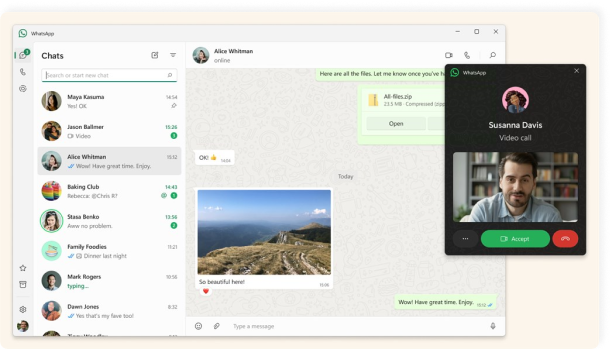
Native Windows desktop WhatsApp app allows for seamless transfer from a mobile app WhatsApp account to a desktop one. The procedure to set up one for your computer is as follows:
Visit the Microsoft Store from your Windows computer.
Go through app suggestions and find ‘WhatsApp Desktop’.
Choose ‘Get’ and ‘Install’.
Go through the installation process.
The next step required is to open the mobile version of WhatsApp on your phone.
Go to ‘Settings’ and find ‘WhatsApp Web/Desktop’.
When your desktop screen shows the QR code, you have to scan the QR code with your phone.
Now your account is settled and confirmed. Open it through the native WhatsApp app for Windows desktop.
Please, note that only one account can be accessed through the Business WhatsApp Web desktop app.
How to use WhatsApp Web App on Mac?
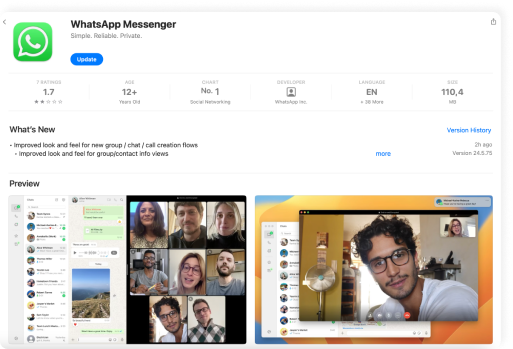
Installing the WhatsApp Business App to a Mac computer is very similar to the process described above concerning Windows desktops. Let’s discuss what are the steps required to proceed:
Visit the App Store on the computer.
Find ‘WhatApp Desktop’.
Choose ‘Get’ and ‘Install’.
Download and install ‘WhatsApp Desktop’.
Click on the WhatsApp icon on your phone.
Get to the settings and choose ‘WhatsApp Web/Desktop’.
When your desktop screen shows the QR code, you have to scan it with your phone.
Now your account is settled and confirmed. Open it through the native WhatsApp app for Mac desktops.
Benefits WhatsApp Web for Business
For various online businesses, the opportunity to seamlessly switch across mobile and desktop accounts is vital as it significantly boosts their productivity and helps them stay ahead of competitors. Let’s discuss what are the benefits if you use a WhatsApp Business account.
Enhanced efficiency
Everyone knows how distracting the screen of a mobile phone can be. WhatsApp Desktop app interactions prove to increase productivity and help to stay on track.
Syncing messages across multiple devices
Fast replies
Separating personal and work-related messages
Better security
WhatsApp is well-known for end-to-end encryption, which is applied to mobile and desktop WhatsApp messenger apps. Such a feature protects the sensitive business-related data you share with your partners.
Increased convenience
Based on the fact that the majority of business load you do from your computer, e.g. PDFs, invoicing, editing documents, etc., it’s very inconvenient to constantly switch from mobile phone to desktop and back.
Easy file sharing
Desktop alerts
Wrapping it up
While WhatsApp Business Web enhances customer communication, a ChatGPT-powered chatbot from Chatfuel can further automate it. This frees up resources, enables instant responses to customers, and improves their overall experience.
Chatfuel is a Meta-approved tech provider, which guarantees 100% safe integration due to the inbuilt latest version of WhatsApp Business API. Claim your free trial today to discover what AI automation can do for your business.
