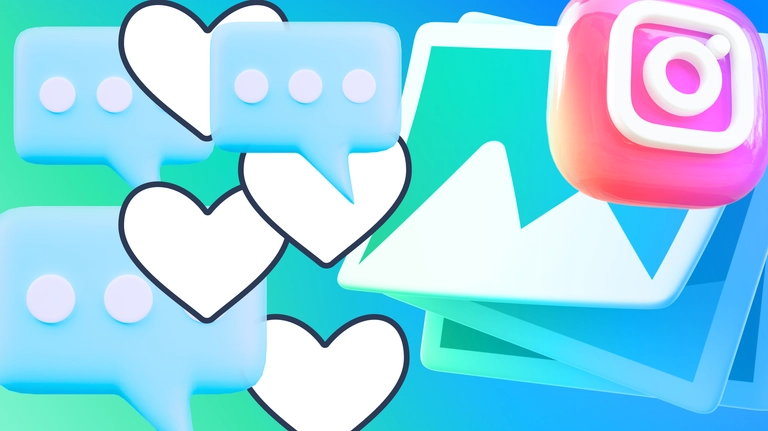
Automate responses to comments on Instagram in 10 minutes with Fuely AI
Learn how to automate responses to comments on Instagram with Fuely AI.
Engaging with your audience through comments on your Instagram is a great way to increase engagement, brand loyalty, and ultimately, sales. But as the number of your followers grows, maintaining effective and timely communication in the comments becomes more challenging and time-consuming.
To save time on customer interaction without sacrificing their engagement and experience, you can use Fuely AI to automatically respond to Instagram comments. It integrates with ChatGPT, so it can not just answer questions, but also understand the context and keep up the conversation in the comments.
By automating responses to comments on Instagram, you:
boost organic engagement by encouraging comments on your posts, increasing reach and impressions while reducing the dependency on paid ads;
improve business image by addressing negative feedback and demonstrating your commitment to customer satisfaction and issue resolution;
increase customer engagement and sales by sending promo codes to those with positive or negative experiences, showing appreciation, and building trust for long-term relationships;
create a comprehensive brand experience by offering near-immediate assistance.
With our detailed guide and a ready-made template, you can have Fuely AI up and running in just 10 minutes.
Step 1. Connect your Instagram account to Chatfuel
Preparation:
Before connecting your Instagram Business account to Chatfuel, link it to a Facebook Page for which you have admin rights.
Enable access to messages in your Instagram Business account Settings > Privacy > Messages.
Go to the Home tab and click Connect under the Instagram account section.
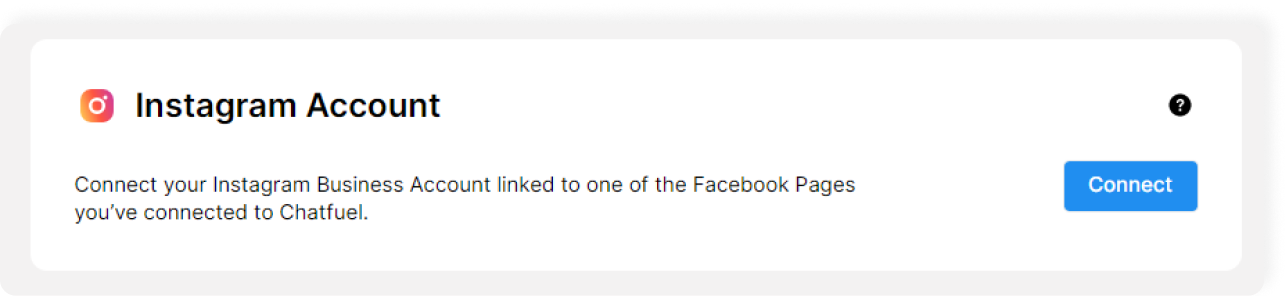
You need to click Activate first if you don't see Connect Instagram button in your Home tab.

Step 2. Copy the template and set up Fuely AI
Open the template and save it to Chatfuel.
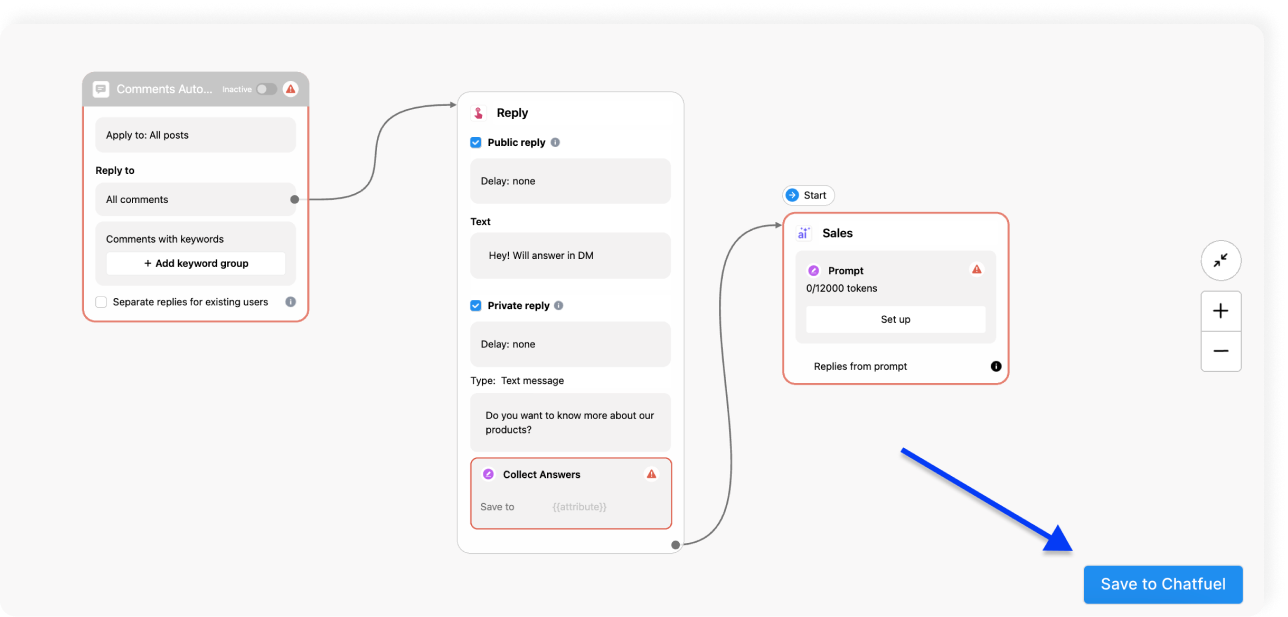
Now, customize the AI responses to customer comments:
Choose to give only a public or private reply, or choose to give both.
Add the message that Fuely AI will use to respond to customer comments.
Then add your business details to the corresponding block and activate Fuely AI by moving the toggle.
That's it! Fuely AI t is now ready to respond to comments on your Instagram posts and reels.
Still have questions? Find more details on setting up Fuely AI in our complete guide.
Or, if you're more of a visual learner, you can watch our video on setting up automated responses to comments on Instagram.
