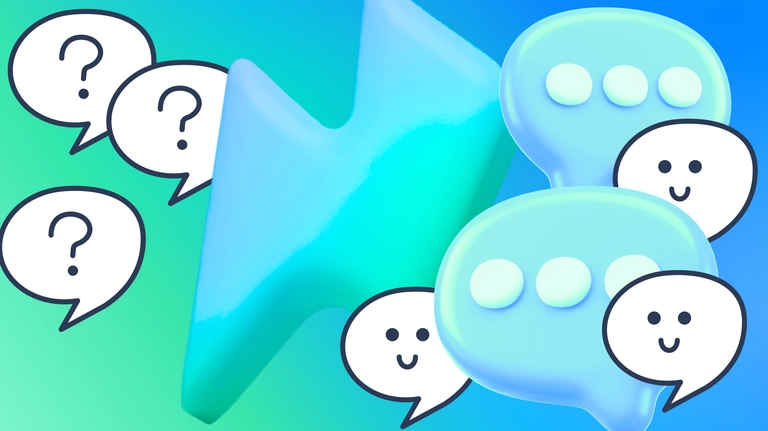
Automate responses to FAQs on Facebook in 10 minutes with Fuely AI
Learn how to automate responses to FAQs on Facebook with Fuely AI, a customer support agent.
In business, slowness equates to lost sales. Prospects don't wait until your team wakes up, logs in to Facebook, and gets in touch. They want what they want here and now — and switch to competitors who are available 24/7. Besides limited customer interaction, lack of product discovery support and dependence on passive customer service tools also hurt your sales.
Hiring extra people in your customer service team isn’t the only option. Instead, you can address all the mentioned challenges by automating responses to FAQs with an AI customer support agent — Fuely AI.
By hiring Fuely AI to answer frequently asked questions, you:
enhance customer experience through immediate assistance;
increase sales potential via personalized product recommendations based on customer queries and preferences;
improve conversion rates through active customer engagement;
strengthen customer trust and satisfaction with instant support for any queries or issues;
boost customer retention by providing immediate and personalized support.
The best part? Setting up your AI agent will take up to 10 minutes. Read on to learn how to automate responses to FAQs on Facebook with Fuely AI.
Automate responses to customer FAQs in 2 steps and 10 minutes
Step 1. Connect your Facebook Page to Chatfuel
Go to the Home tab and click Connect under the Facebook Page section. Then, choose the Facebook Page you want to connect from the list. Click the Connect button next to that Page and hit Done to close the pop-up window.
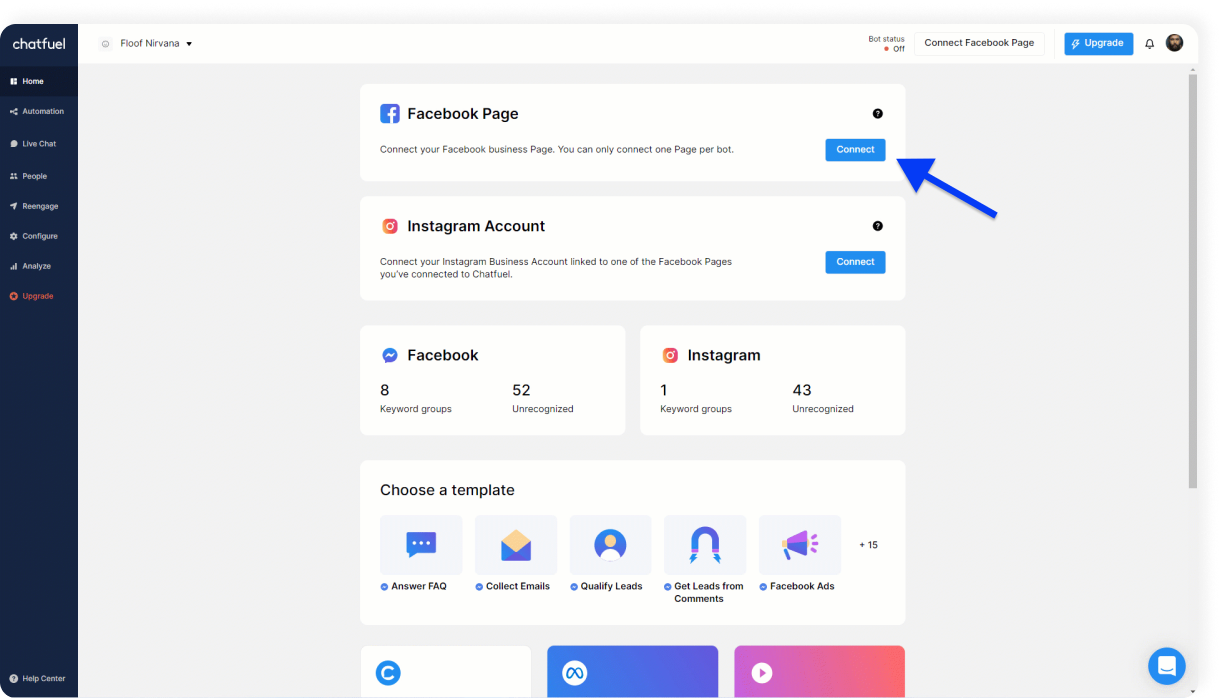
Make sure you’re an admin of your page and have granted all the necessary permissions. Learn more about connecting Facebook Page here.
Step 2. Copy the template and set up Fuely AI, your AI customer support agent
Click the link to get the template and then save it to Chatfuel.

In the first block, add questions frequently asked by your customers (FAQs).
Then enter your business details in the AI customer support block.
Finally, activate Fuely AI by moving the toggle.
That’s it! Now, Fuely AI is ready to respond to customer FAQs.
Still have questions? Find more details on setting up Fuely AI in our complete guide.
Or, if you're more of a visual learner, you can watch our video on automating responses to FAQs on Facebook.
